|
You can find parcels by using the search box function, by zooming in close, or a combination of both.
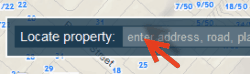
|
Type an address, road, place or parcel description into the search box located in the top center position of the map, and then press enter to return a result. If you have searched for an address or parcel of land, the land will be identified by a broken red line surrounding it. You should visually check that this is the right parcel of land before selecting it.
|
|
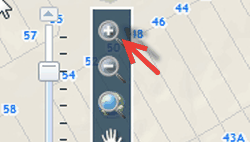
|
First select the small plus symbol at the far left of your screen, then left click, hold, and drag the pointer to select a square around the area you want to enlarge.
|
|
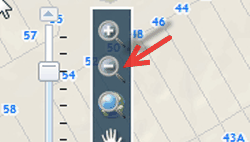
|
First select the small minus symbol at the far left of your screen, then left click, hold, and drag the pointer in the center of your screen. The smaller the area you select by dragging, the further out you will zoom.
|
|
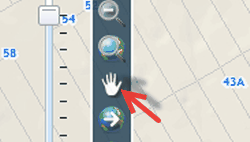
|
Once you have zoomed to the desired level you can move the map up, down and sideways by clicking on the hand icon beneath the Zoom symbols, and then click, hold and drag the map to the desired position
|
|
Next, you will need to select the parcels you require by clicking on them.
|